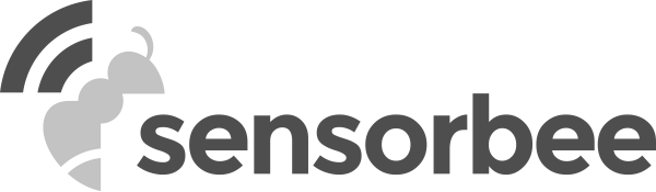To make sure that the unit has power press and hold the power button for 2 seconds as show in figure 1. If the unit needs power, connect the power cable from either a solar panel or an external power supply to the power connector of the unit as shown in figure 1

Figure 1.
The status LED should now be constantly blue or blinking purple, indicating that the unit is attempting to register to the network or connecting to the bootstrap server.
Proceed to the next chapter to configure cloud services.
If the LED doesn't illuminate, there could be two potential reasons. First, the battery might not be connected. Please refer to the battery chapter for instructions on how to establish a connection. Secondly, the battery might be depleted, and the incoming power might not suffice to recharge it. Ensure that the solar panel is exposed to adequate sunlight to facilitate battery charging, note that indoor office lamps is not sufficient.
You can check the unit status by looking at the status LED, as shown in figure 2.

Figure 2.
Typical status LED sequence during boot:
- Blue light, indicating an attempt to register to the network.
- Blinking purple, indicating an attempt to connect to the bootstrap server.
- Solid purple, indicating that registration to the server is complete.
- Solid green (1sec), indicating that the unit is online and successfully registered to the server.
- off, indicating normal (idle operation).
During the first boot, the unit may take extra time to register the SIM card with the operator. Furthermore, each time the unit is moved between different networks or countries, there may be a longer boot-up period, especially if the SIM card is replaced.
When the power cable is disconnected from the unit, the LED will illuminate (??) to indicate that it’s now running on battery. (Något mer som händer när man trycker på power knappen?)