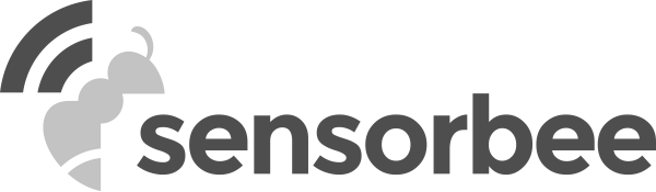A terminal emulator or serial monitor is required for configuring the Sensorbee Modbus base unit via its USB-C interface. In the absence of a pre-existing terminal emulator, it is necessary to download, install, and configure one. Numerous free alternatives are available for Modbus device configuration, including:
Download, Install & Configure Tera Term
In this how-to guide, the process for downloading, installing, and setting up Tera Term—a terminal emulator used for configuring the Sensorbee Modbus unit—will be detailed.
Tera Term ranks among the leading terminal emulators for the Windows operating system. The emulator offers multi-protocol support, a tabbed user interface, and compatibility with SSH, Telnet, serial ports, as well as various file transfer protocols.
Download Tera Term
The latest version of Tera Term can be downloaded from: https://osdn.net/projects/ttssh2/releases/.
Should this link return an error message, an alternative download site is https://download.cnet.com/Tera-Term/3000-2094_4-75766675.html
Install Tera Term
Upon completion of the executable file download, initiate the installation process by double-clicking the executable.
Given that the majority of installation steps principally involve advancing through the prompts by clicking the 'Next' button, a succinct enumeration of each step will be provided, deviating only if the pattern changes.
Accept Licence Agreement
It is critical to select the “I accept the agreement” radio button before clicking Next.
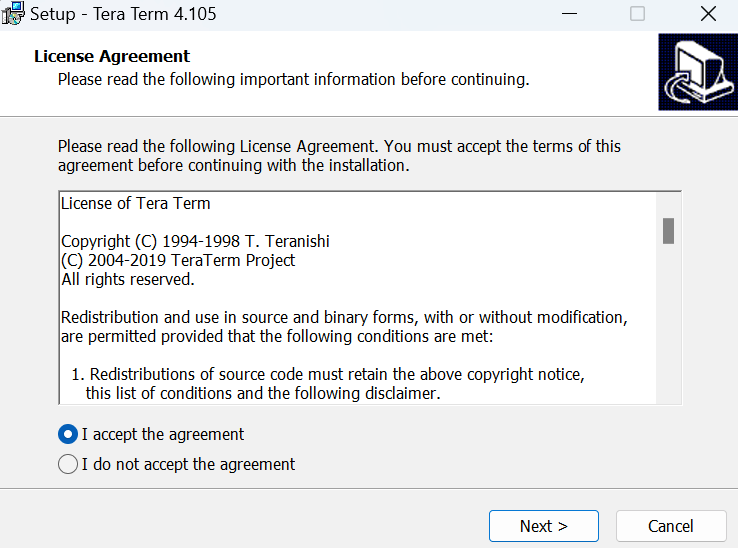
Select Tera Term’s Destination Location
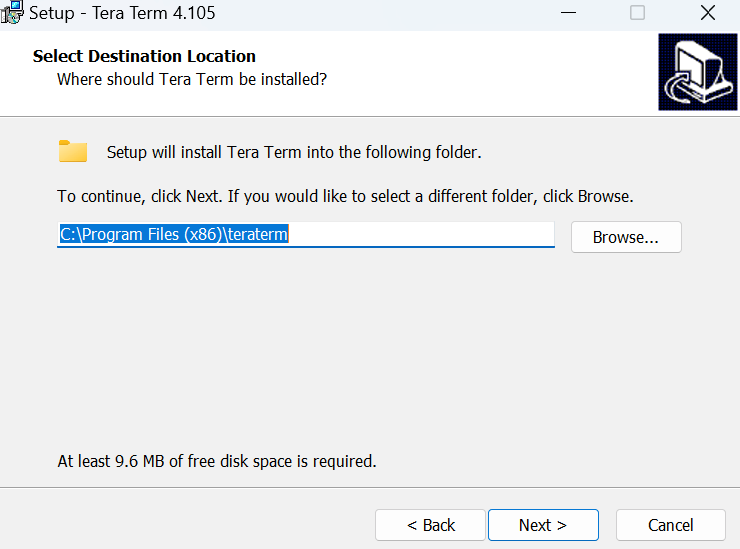
Select Components
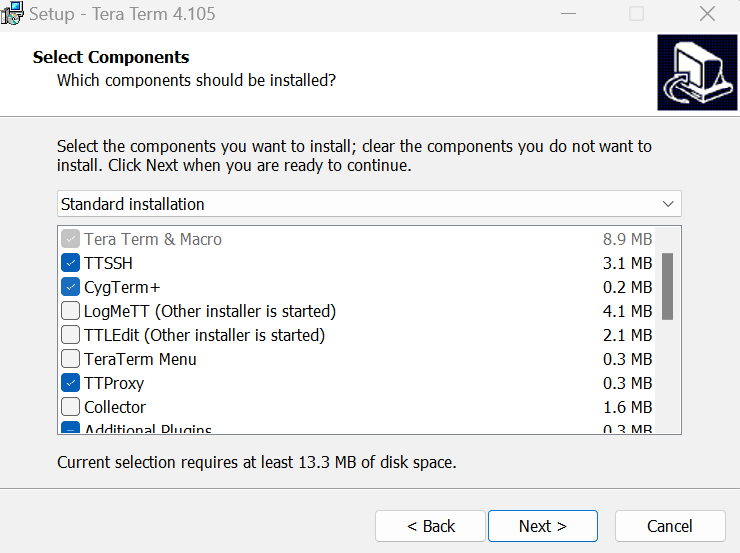
Select Language
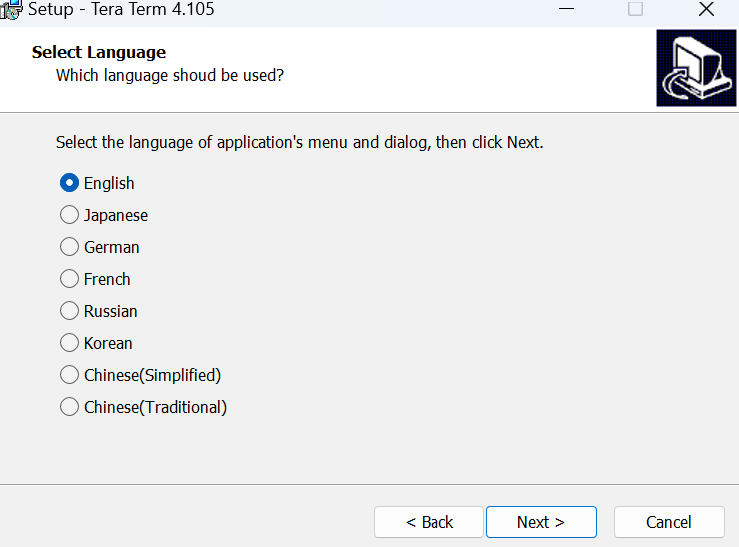
Select Start Menu Folder
The dialogue presents an option to create a Start Menu folder. Select or deselect the checkbox based on your preference.
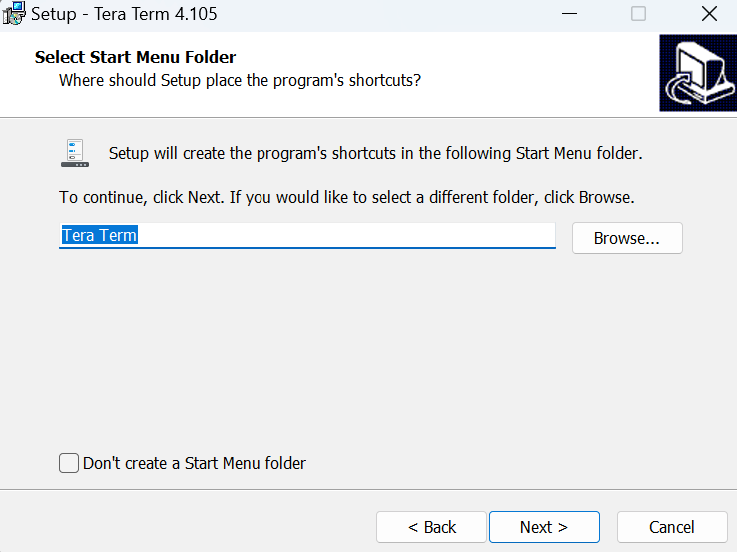
Select Additional Tasks
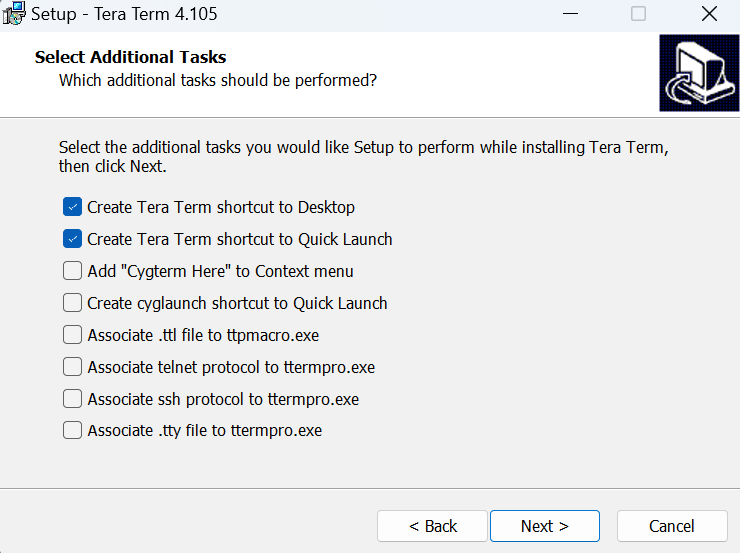
Ready to Install
Click on the Install button, indicating that you are satisfied with all your selections.
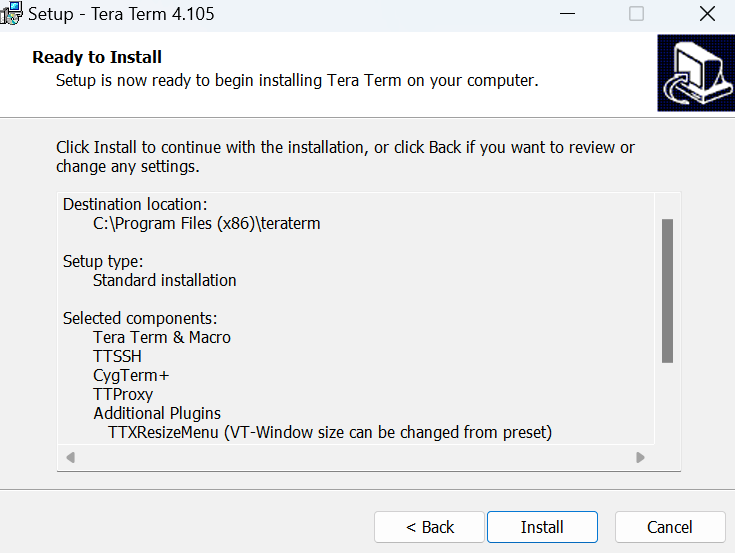
Complete the Tera Term Setup Wizard
The final step is to click on the Finish button to exit the setup wizard.
Check the “Launch Tera Term” checkbox before you click Finish.
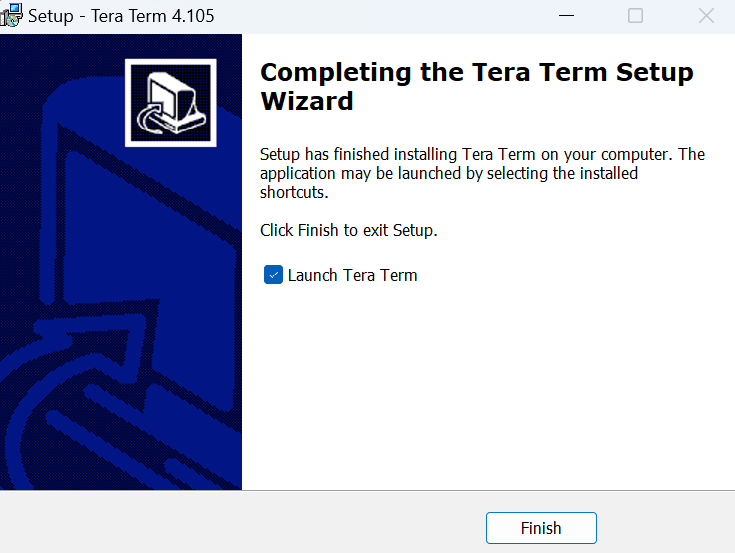
Configure Tera Term
When the emulator is configured, you can use it to set up your Modbus base unit(s).
Upon completion of the installation (and selection of the "Launch Tera Term" checkbox), the terminal application will launch and display the following dialog, starting the configuration process.
If this dialog doesn't open when you start TeraTerm, you can get here by going to File > New connection.
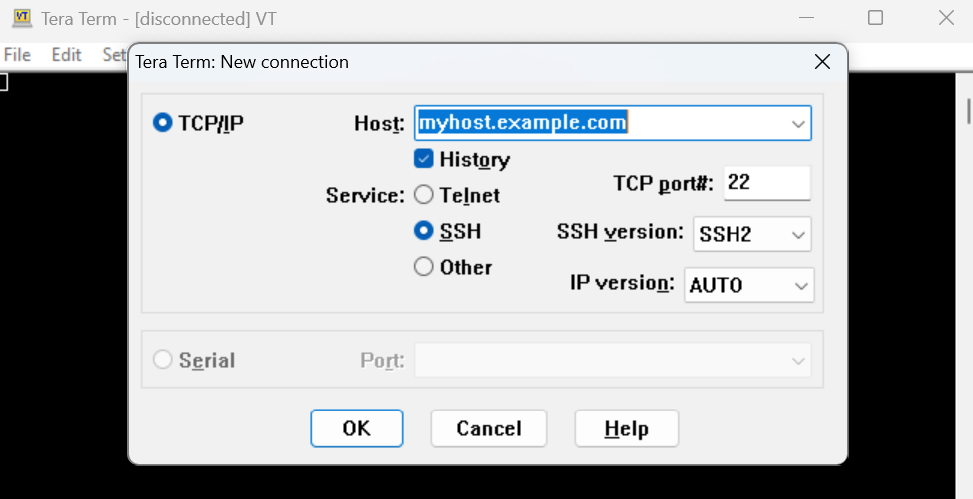
Click the Serial radio button to select the serial port you want to open, as seen in the following image, and then select the COM port from the drop-down menu.
To configure the Modbus unit, you must select the USB Serial Port.
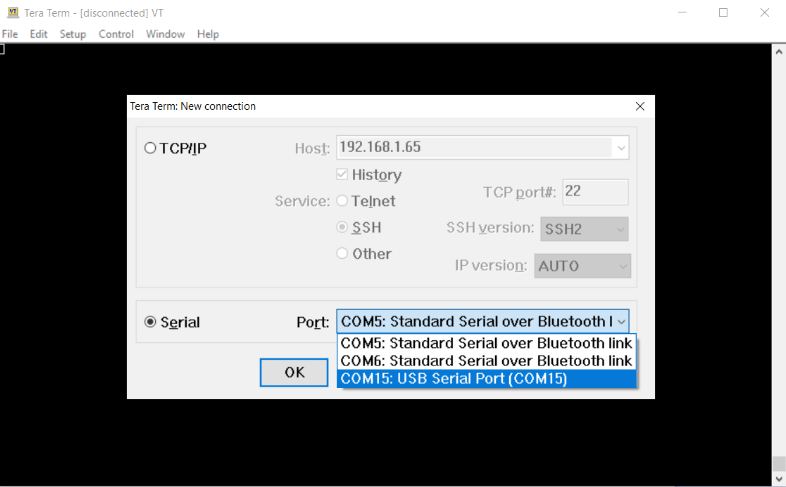
This will open the Serial Port Setup dialog (see image below) with a variety of serial port settings. You can leave these default settings or change them to suit your application, and then click OK to save these settings.
TeraTerm defaults to setting the baud rate at 9600 bps (8-N-1).
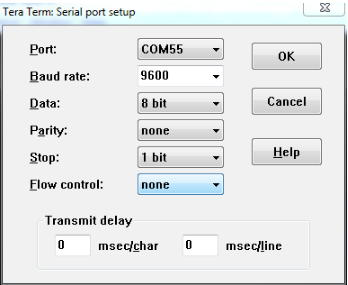
Once you have clicked OK, this dialog will close and the title of your Tera Term window should change from Disconnected to something like COM##: 9600.
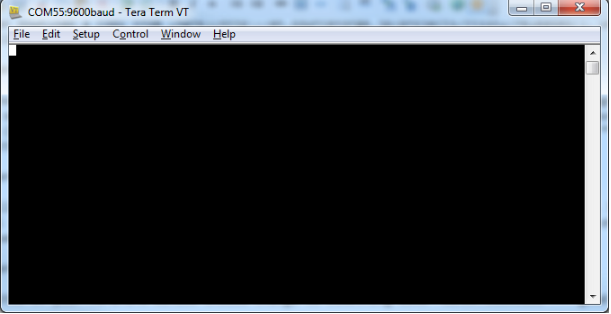
You are now ready to begin configuring your Sensorbee Modbus unit(s).
Navigate to the Base Unit Configuration Software guide for a detailed guide on configuring your Modbus unit(s).