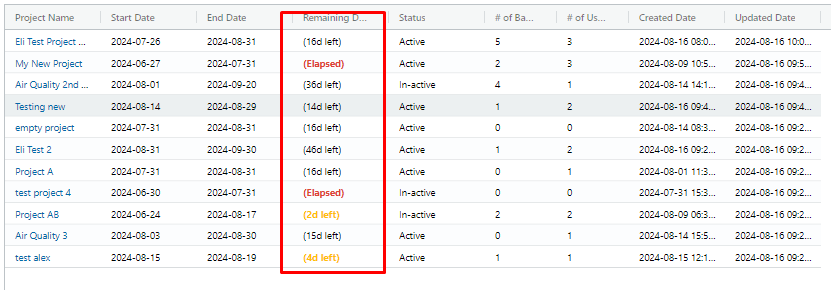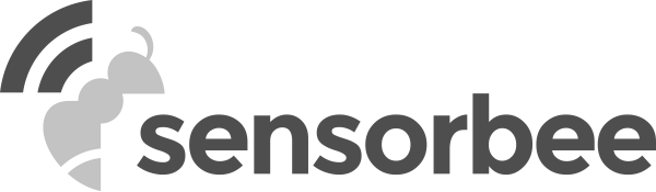Project Management is a new feature that allows administrators to assign specific base units and sensors to users or groups of users for a defined scope of time, creating an additional layer of access control. This feature enhances organization and security by compartmentalizing data access based on project needs.
The Project tab can be found inside the /account page
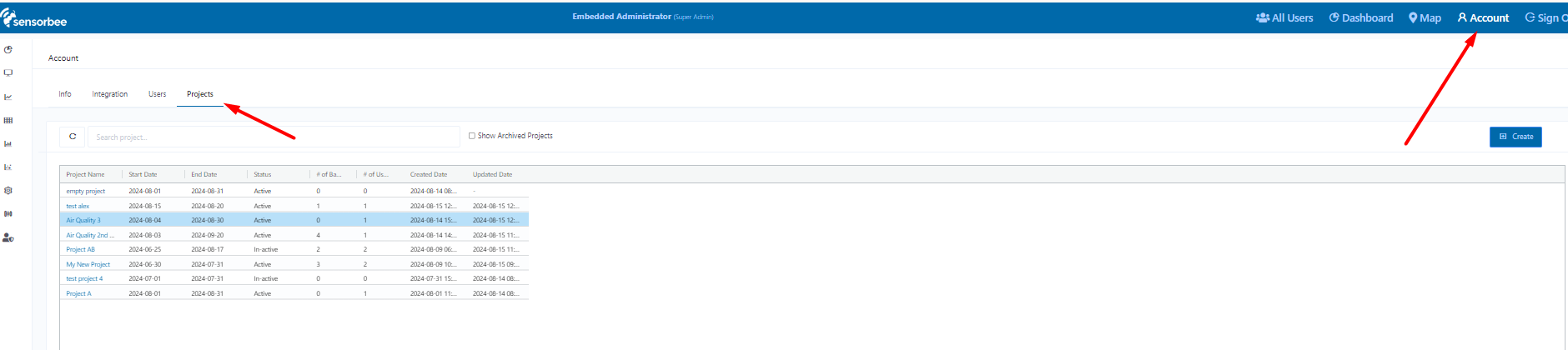
Key Features:
A. Create Project
- Only administrators can create projects
- Assign one or more project users (users with "Project User" role)
- Assign one or more base units
- Assign one or more sensors
- Set project start and end dates
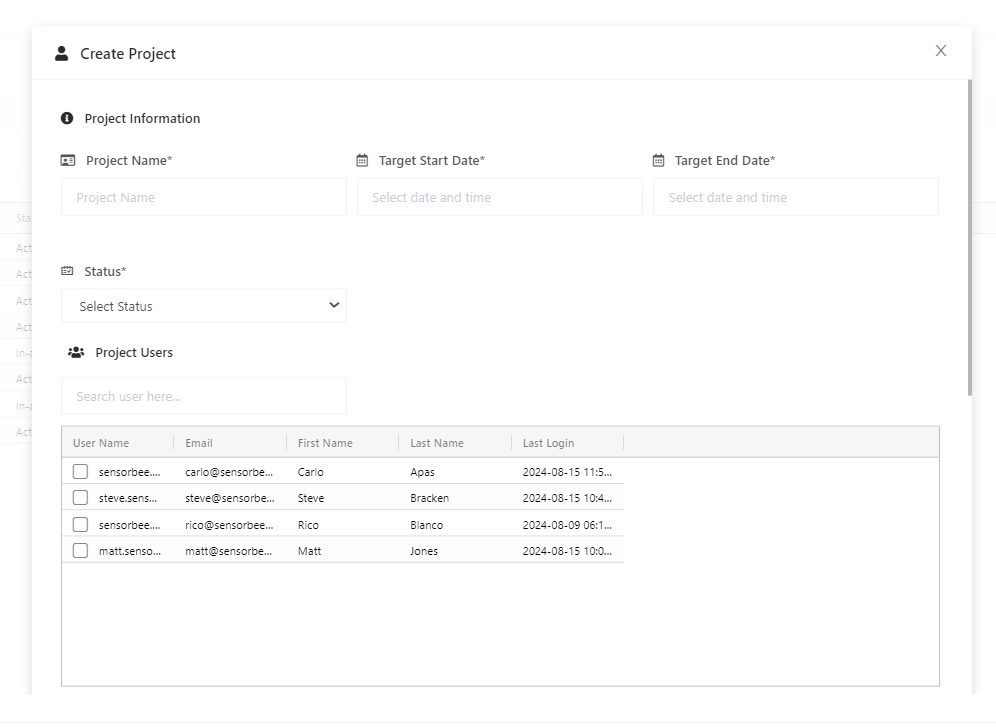
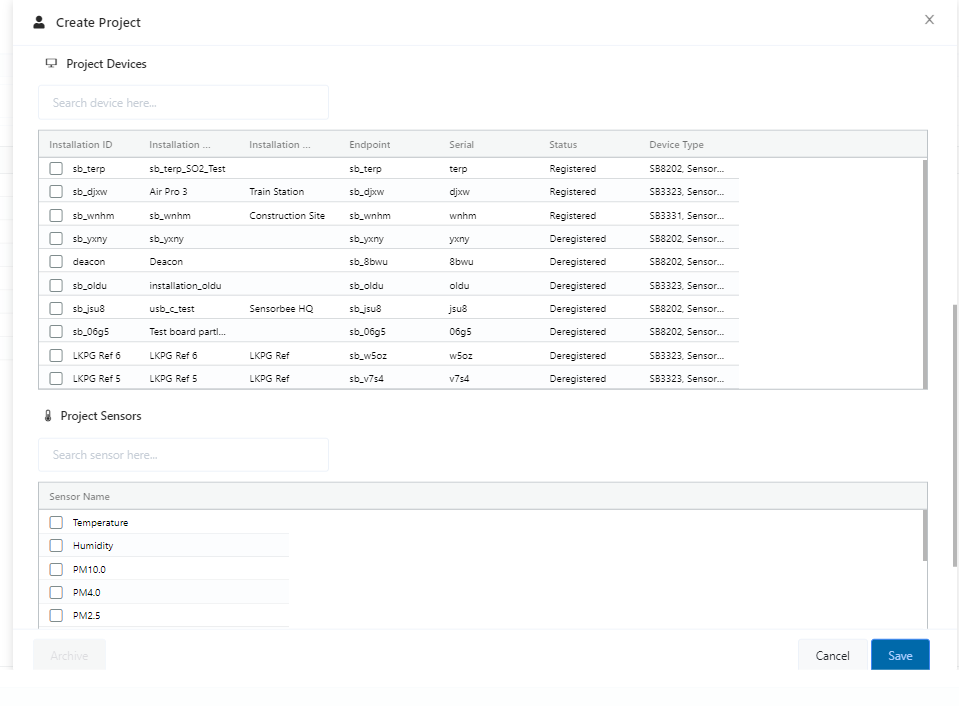
The Create Project form showing fields for project details, user assignment, and resource allocation.
B. Manage Projects
- View existing projects
- Update project details
- Archive completed projects
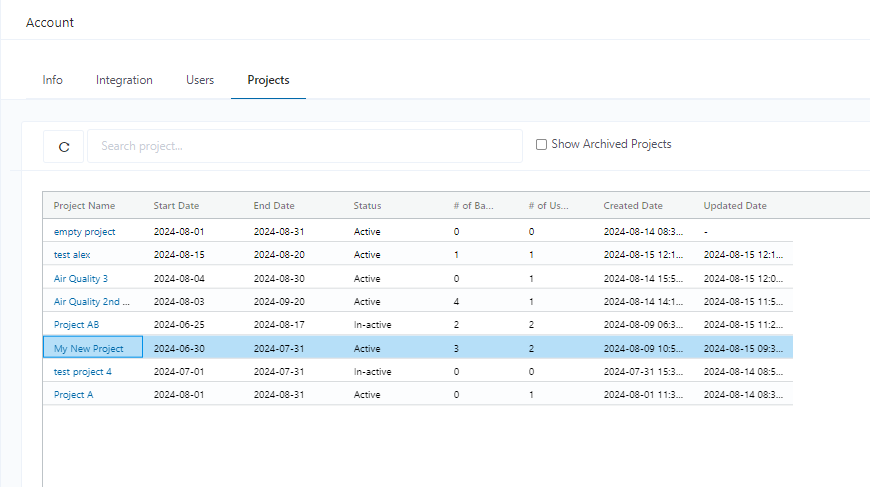
Overview of the Project Management dashboard displaying active projects and management options.
C. Project User Access
- Project users can only access assigned base units and sensors
- Access is limited to data within the project's start and end dates
- Restricted access applies to historical graphs, sensor values, health graphs, reports, and logs
Project User Role
The Project User role is a specialized user type within the platform, designed to work in conjunction with the Project Management feature. This role allows for granular access control and data visibility, ensuring users only interact with the specific sensors, base units, and data relevant to their assigned projects.
Key Characteristics
- Role Assignment:
- Only users with the specific "Project User" role type can be assigned to projects.
- This role is distinct from normal users, administrators, and super admins.
- Multi-Project Capability:
- A Project User can be assigned to multiple projects simultaneously.
- Each project assignment provides access to a distinct set of resources and data.
Permissions and Access
Project Users have access to:
- Assigned Base Units:
- Only the base units specifically assigned to their project(s) are visible and accessible.
- Assigned Sensors:
- Access is limited to sensors associated with the assigned base units within their project(s).
- Time-Bound Data:
- Data access is restricted to the period defined by the project's start and end dates.
- Project-Specific Features:
- Historical graphs
- Sensor values
- Health graphs
- Reports
- Logs
- Other project-related data and functionalities
Limitations
- Restricted View:
- Project Users cannot see or access any base units, sensors, or data outside of their assigned projects.
- Time Constraints:
- Access to data is limited to the defined project timeframe, even if the sensor has data before or after these dates.
- No Project Management:
- Project Users cannot create, modify, or manage projects. These actions are reserved for administrators.
- Fixed Role:
- The Project User role is specifically designed for project-based access and cannot be combined with administrative privileges.
- Orange Text:
- Applies when the project end date is 10 days or less away, but more than 5 days.
- Indicates that the project is approaching its end date and may need attention soon.
- Orange Bold Text:
- Applies when the project end date is 5 days or less away, but still in the future.
- Signifies that the project is very close to its end date and requires immediate attention.
- Red Bold Text:
- Applies when the project end date is today or has already passed (0 days or less).
- Highlights projects that have expired and may need immediate action, such as archiving or extending the project timeline.
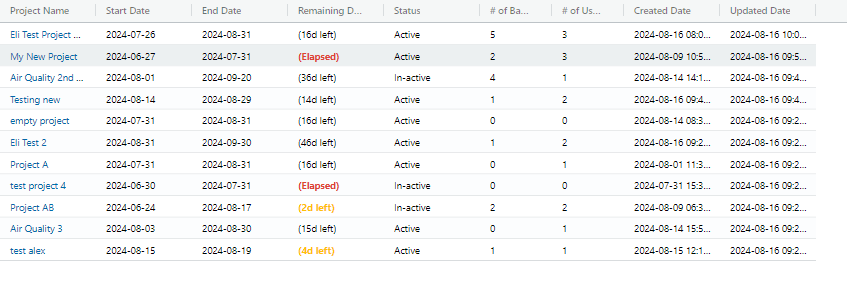
To help administrators and project users quickly identify projects nearing their end dates, we've implemented a color-coded system for the end date column in the project list view. This visual cue helps in prioritizing project management tasks and ensures timely action on soon-to-expire projects.
The color scheme for the end date column is as follows:
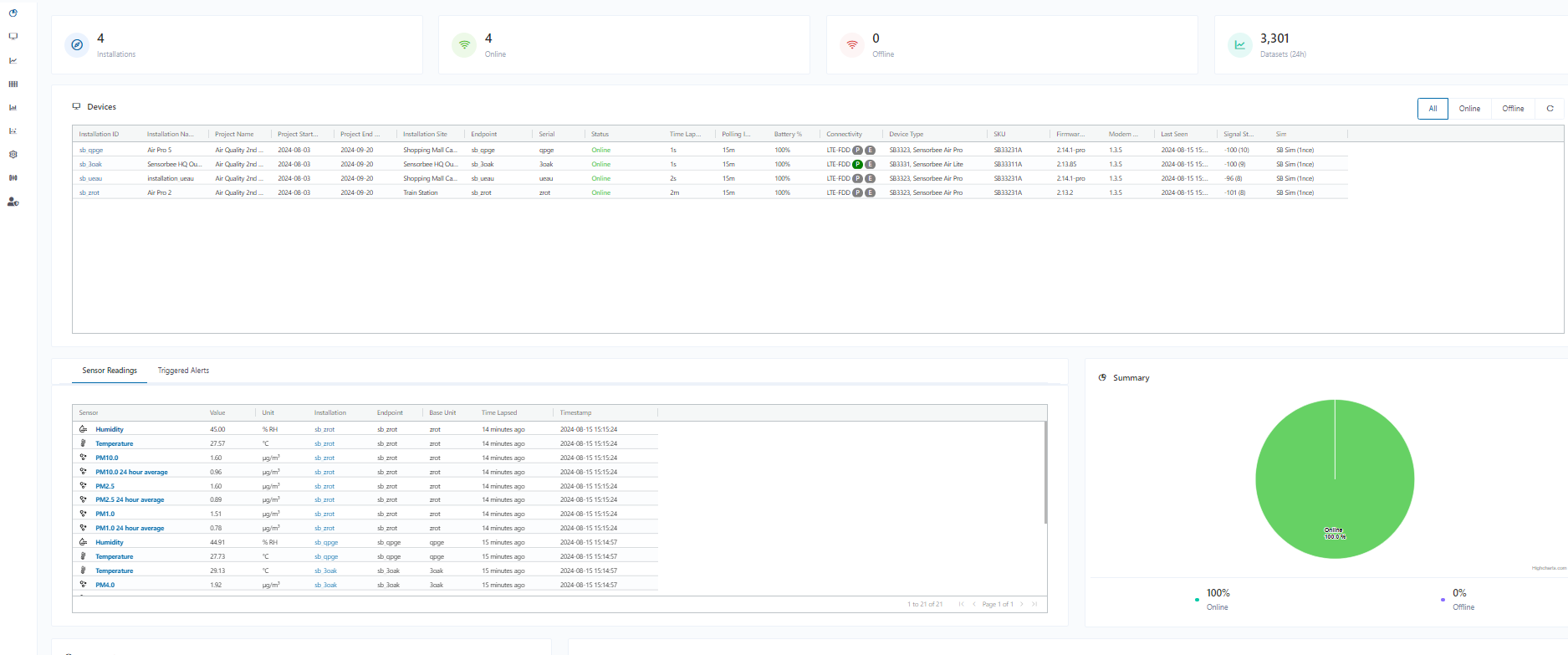
Example of a project user's limited view, showing only assigned resources and data.
D. Base Unit Assignment
- A base unit can only be assigned to one project at a time
- Base units assigned to active projects are not visible when creating new projects
- Base units become available again when their current project is archived
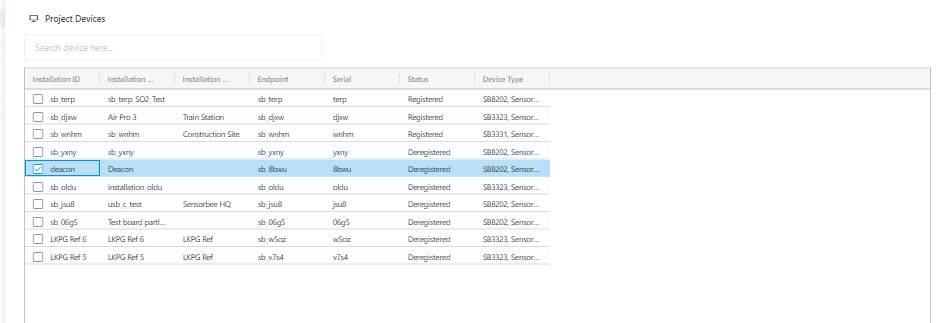
Interface for assigning base units to projects, showing availability status.
Project End Date Visual Indicators
To help administrators and project users quickly identify projects nearing their end dates, we've implemented a color-coded system for the end date column in the project list view. This visual cue helps in prioritizing project management tasks and ensures timely action on soon-to-expire projects.
The color scheme for the end date column is as follows:
- Orange Text:
- Applies when the project end date is 10 days or less away, but more than 5 days.
- Indicates that the project is approaching its end date and may need attention soon.
- Orange Bold Text:
- Applies when the project end date is 5 days or less away, but still in the future.
- Signifies that the project is very close to its end date and requires immediate attention.
- Red Bold Text:
- Applies when the project end date is today or has already passed (0 days or less).
- Highlights projects that have expired and may need immediate action, such as archiving or extending the project timeline.