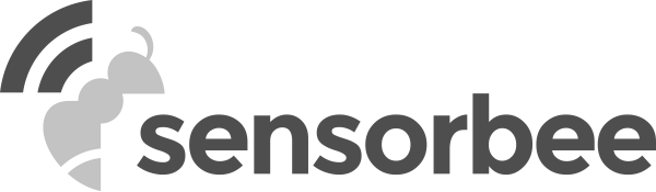This topic describes how to install the Sensorbee Modbus quickly, efficiently, and successfully.
The Sensorbee Modbus does not have an on/off button/switch; instead, it is turned on or off by providing power to the unit.
When the device is off, the gas sensors are no longer powered and will have to be restabilized when the power is switched on.
Install the Sensorbee Modbus Pro Unit
Ensure the power to the device is turned off before installing or removing any sensors and configuring the device.
This document describes how to install and provision your Sensorbee Modbus Pro device.
The internal sensors are located in the lid, which is also referred to as the sensor house. The sensor house has space for up to three gas sensors and one air quality front-end module.
You do not have to open the Modbus Pro device if the sensors were installed in the factory.
Install the Gas Sensors
It is not necessary to install the gas sensors if they were installed during the manufacture of the device or if no gas sensors have been purchased.
As seen in the following image, up to three gas sensors can be installed in the available slots in the Sensorbee Modbus Pro.

Figure 1: Gas Sensor Slots
The Gas Sensor Slots are:
- An empty slot
- The slot where the Ozone (O3) sensor is installed
- The slot where the Nitro dioxide (NO2) sensor is installed
Install the Air Quality Front-End Module
You do not have to install a front-end module if it was installed during the manufacture of the unit or if you did not purchase a front-end module.
To measure particles, temperature, humidity, pressure, VOC, NOX, and ambient noise, you must fit the Sensorbee Front-End Module onto the unit. And then once you have installed all the sensors you need, the next step is to connect the sensor house to the baseboard, as shown in the following image:
It is vital not to disconnect the cable from the socket shown in position 1 since reconnecting this cable can be very difficult.

Figure 2: Gas Sensor Connectors and Slots
Configure the Base Unit
Before installing the Modbus in its final location, the base unit must be configured, as follows:
- Connect the USB cable to the device and plug it into a laptop or desktop computer via a USB port.
- Open our configuration software on the laptop/desktop follow the prompts.
See the Base Unit Configuration document for a step-by-step guide to configuring the Modbus.
Plug in the Sensorbee Modbus Power Cable
The Sensorbee Modbus Pro and Lite units can be powered from either the configuration port (USB-C) or the terminal block J400. Input voltages in the range of 5-35VDC are accepted.
The pinout for the J400 is as follows:
Pin | Function |
1 | 5-35VDC Input |
2 | GND (0V) |
3 | GND (0V) |
4 | RS485-A |
5 | RS485-B |
Test the Unit Before Deploying
Before placing the Modbus unit in its final location, it is essential to test that it is functioning correctly.
Modbus reading software is the only way to test whether the unit works as expected.
Install the Modbus Unit in its Final Location
The first step in this process is to select the unit’s final location. While the location depends entirely on its application, here are several suggestions to consider when installing the unit:
- Install the device far away from close pollution sources and in areas with low airflow, as these could distort your readings.
- If you are using the ambient noise sensor, ensure the unit is not installed close to electromagnetic and high-vibration sources.
- Install the unit between 3 and 4 meters off the ground.