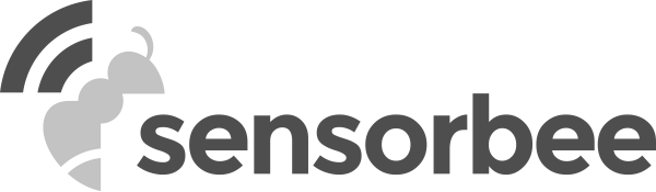To ensure the optimal performance of Sensorbee Air products, they must be bootstrapped with an LWM2M server.
On the backside of the unit, you'll find a sticker displaying the necessary configuration information. This sticker features a QR code that can be scanned with a smartphone or any device able to read QR codes. This QR code directs you to the pairing webpage. If scanning the QR code isn't an option, use the eight-digit code shown in Figure 1 as the pairing ID.
If, for some reason, the sticker on the outside of the unit is flawed, you can find the pairing ID on the sticker inside the unit.

To set up a user account (if one has not already been created) and pair your unit,
follow the "The Sensorbee Air Pairing Process" guide.
Once the pairing process is complete, the unit will connect to the server. This is indicated by the status LED turning solid purple, then solid green for 1 second, before turning off. The unit is now online and ready to be used.
To learn more about Sensorbee cloud services, please refer to "The Sensorbee Cloud Services".
The unit is now ready for final checks and deployment preparations. Please proceed to the next chapter.